Note: the instructions in this FAQ apply only to the old User Interface.
Not sure which interface you're using? Click here to work it out!
Here is how the integration works in a snapshot:

DIRECT CUSTOMERS INTEGRATING FIRST TIME WITH SAASU
Squirrel Street's direct integration with Saasu works by assigning Squirrel Street receipts into the appropriate Saasu account code, then exporting directly into your Saasu account.
Saasu integration consists of the following steps:
- The first time you start the integration, prepare some receipts for exporting.
- While logged into Squirrel Street, go to your Receipts page. To the top of your receipts list, click on Export all > Accounting Exports. Then click on the link to start linking Squirrel with your accounting software.

Or alternatively, login to your account and then click on this link
https://app.squirrelstreet.com/member/v2/settings#integrations - Here's what the Integrations page looks like if you have no integrations.

- Follow the prompts carefully.You'll be redirected to Saasu to enter your credentials.
Once you've logged in to your Saasu account, you'll be asked to select the Saasu file you want to link to. Select your preferred file and click on 'Select'
At this stage you will see the export options available to you: - Once the connection is successful, Squirrel Street will import your most current Chart of Accounts (this is automatic and may take a while depending on the quantity, it will refresh upon each export attempt).
- Go back to Receipts, and categorise the receipts you've prepared earlier by selecting each receipt and assigning a Saasu code from the "Assign category" drop down menu.
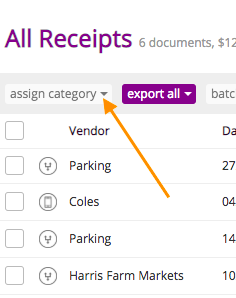
- You may now select any Saasu categorised receipts and export them to test the connection
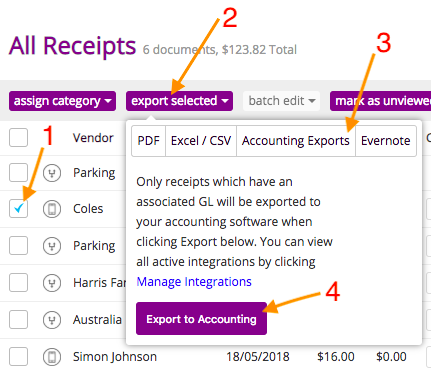
7. Login to Saasu and locate the transactions.
THINGS TO REMEMBER:
- Only receipts with a 'Saasu' category added will be picked up by the export and added to your Saasu account.You will see a confirmation message with all the exported receipts on the Accounting exports page once the process is complete.
- In the receipts page, you'll see the 'Exported' category added to receipts that have been successfully exported.
- If you have receipts that have a Saasu category added to them, but you don't want them to be picked up by the export process, add the 'Do not export' category to those receipts, and the export process will skip those.- If you aren't sure about which export schedule to pick, we recommend leaving it on the Manual setting. Don't worry, you can change these settings at any point in future.
~~NOTES FOR CUSTOMERS USING THE OLD SAASU EXPORT~~
- We have a built-in migration process running in the backend when you link your accounts
- All previously exported receipts will have an exported category added to them. This is to help differentiate between newly added receipts which haven't been exported using the new integration, and receipts previously exported into Saasu but don't carry a 'SaasuV2 - ' category on them
- We have saved your old rules to file. Please drop us a line on help@squirrelstreet.com if you want us to transfer these rules to your new 'SaasuV2 - ' categories, or if you'd like a copy of the rules for yourself.

